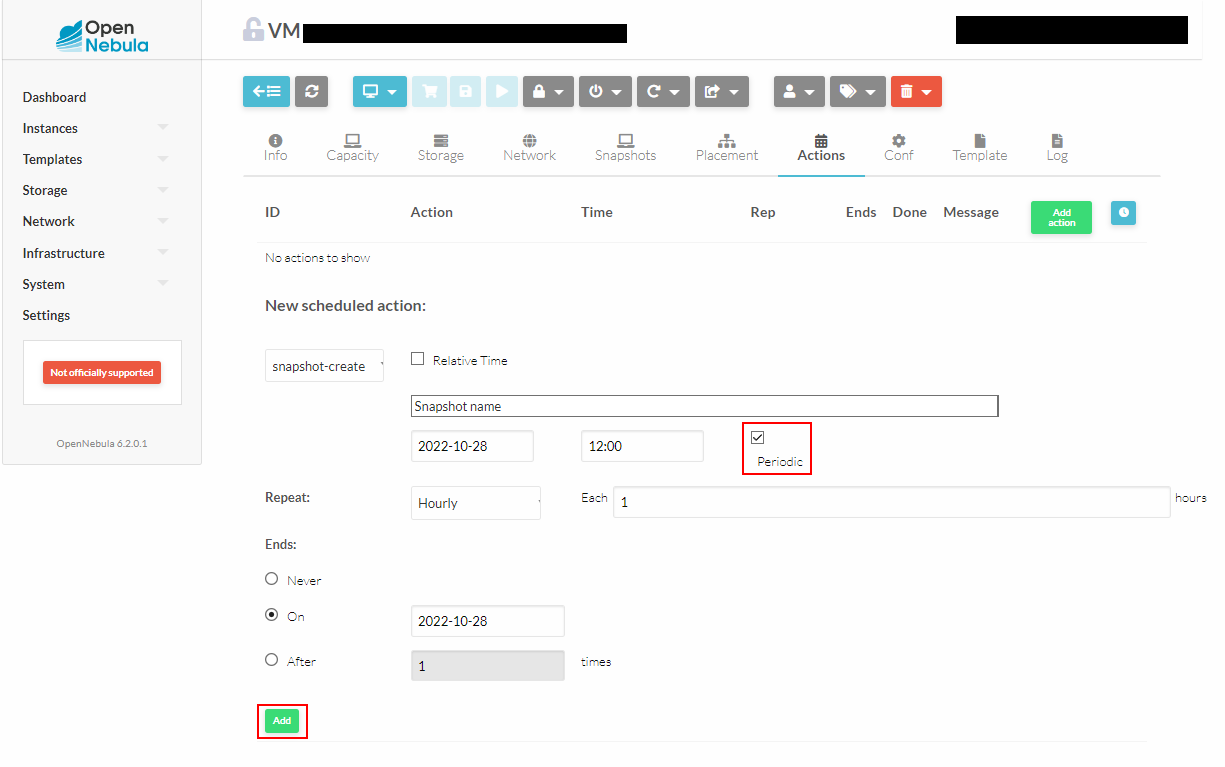Virtual Machine Snapshots
This manual is based on OpenNebula v.6.2.0.1
You can create a snapshot to save the state of your Virtual Machine (VM) at the time of the snapshot creation. Snapshots can be created either manually or by following a scheduled action based on your need.
Disclaimer: As of now there's no native support for creating snapshots per day weekly and deleting old snapshots based on the day on OpenNebula.
- Log into your OpenNebula account on our console.
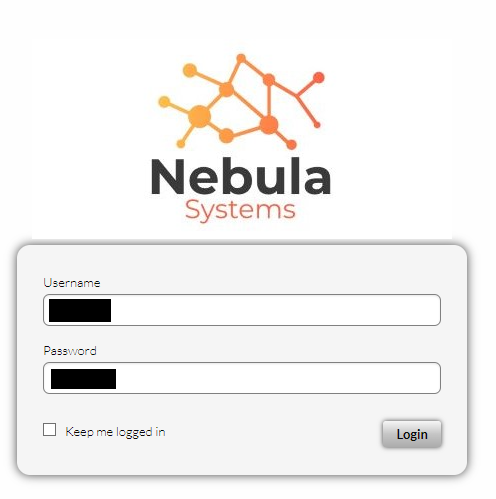
- Browse to the VM that you want to create the snapshot on.
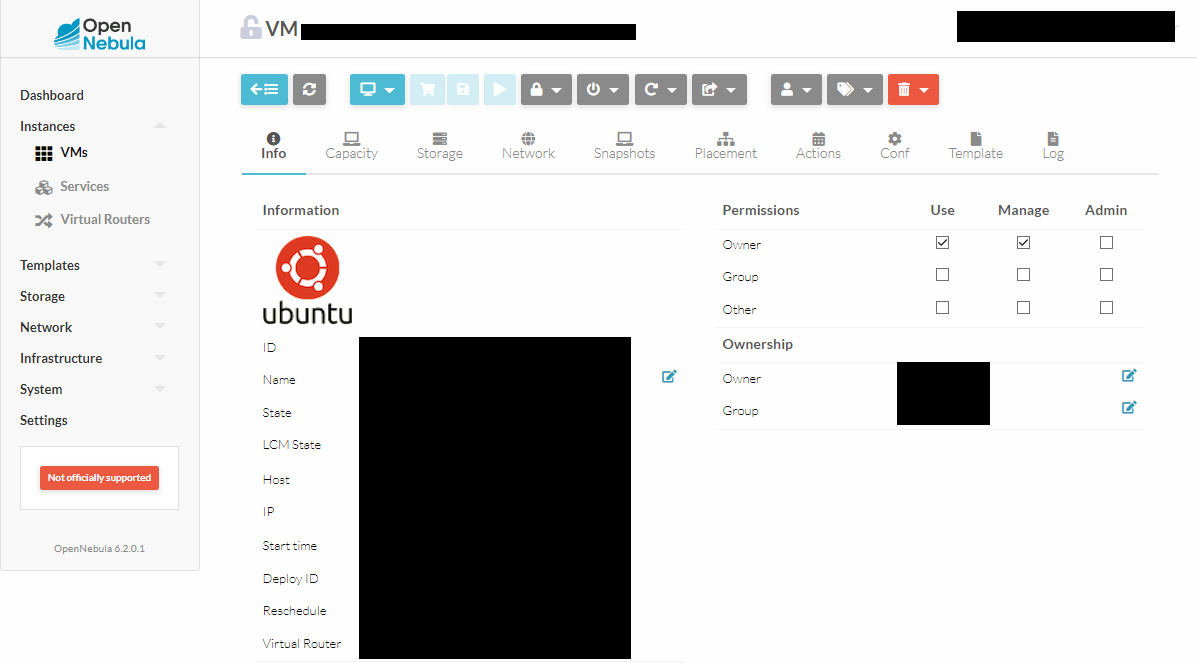
- Follow the steps below based on your desired method of snapshot creation.
Manual
- Go to the Snapshots tab. Click the Take snapshot button.
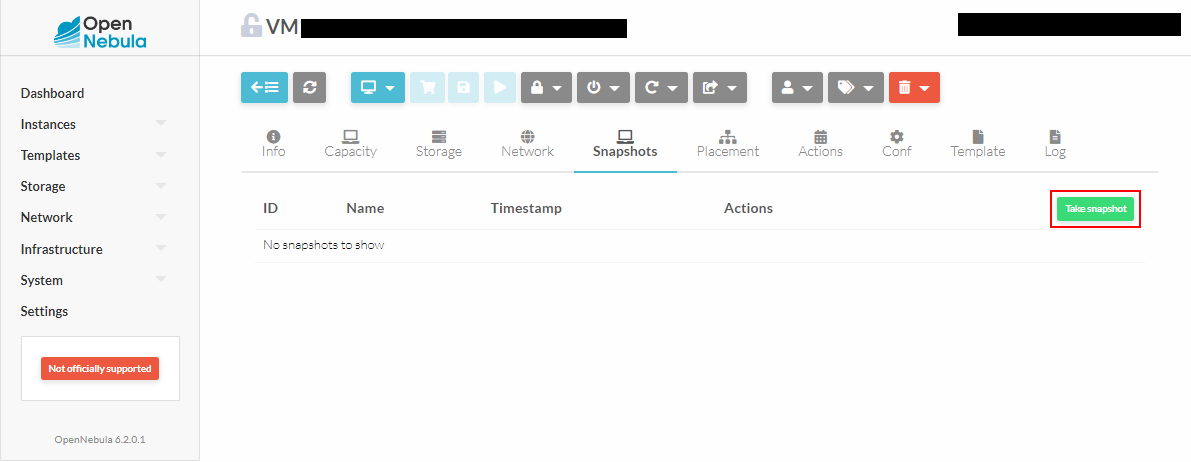
- Enter a name for the snapshot. Click the Take snapshot button.
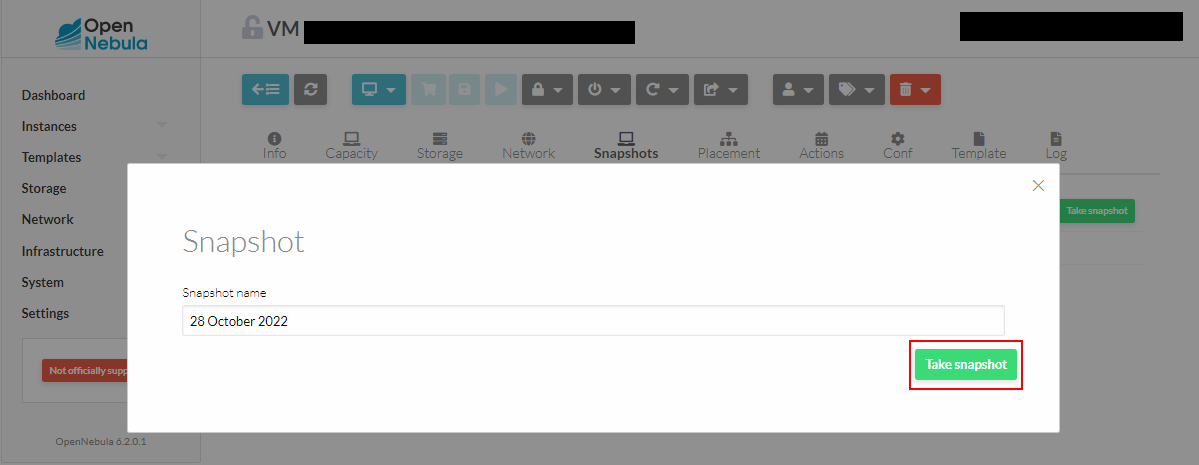
- The newly created snapshot is listed on the Snapshots tab. You may revert the current state of your VM to the snapshot or you can also delete the snapshot when needed.
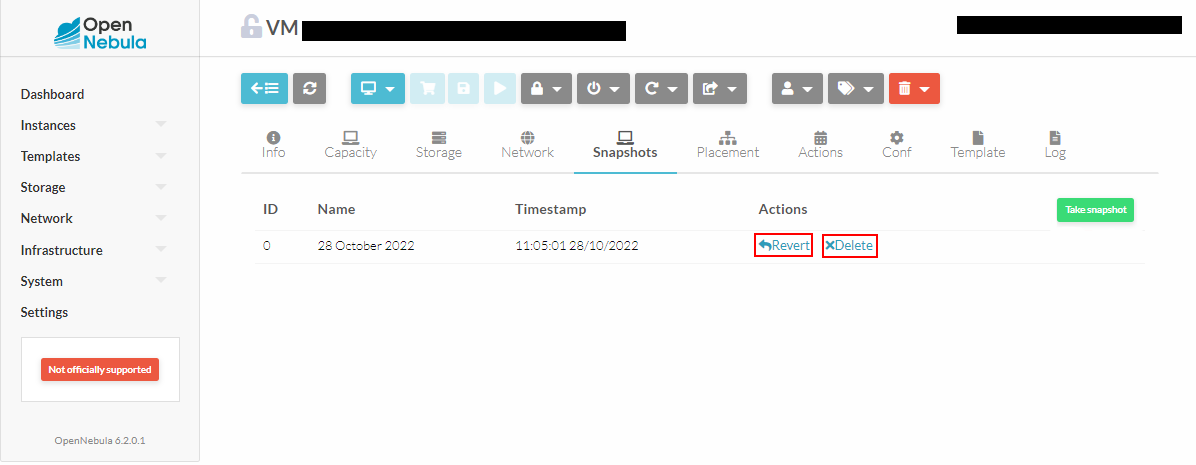
Scheduled Actions
Go to the Actions tab. Click the Add action button.
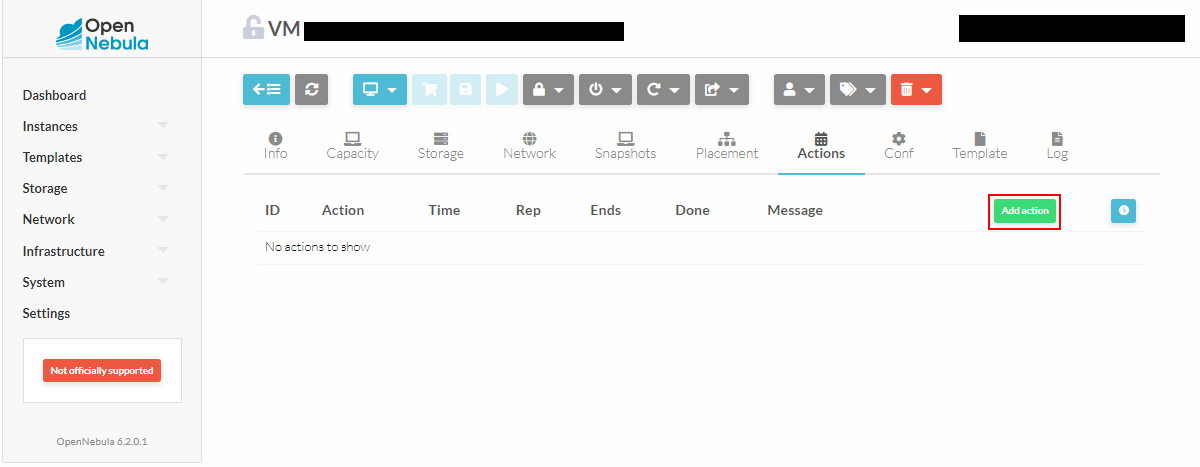
Preferred time
Select the snapshot-create option for the action. Enter a name for the snapshot. Select the preferred date and time to create the snapshot. Click the Add button to schedule the action.
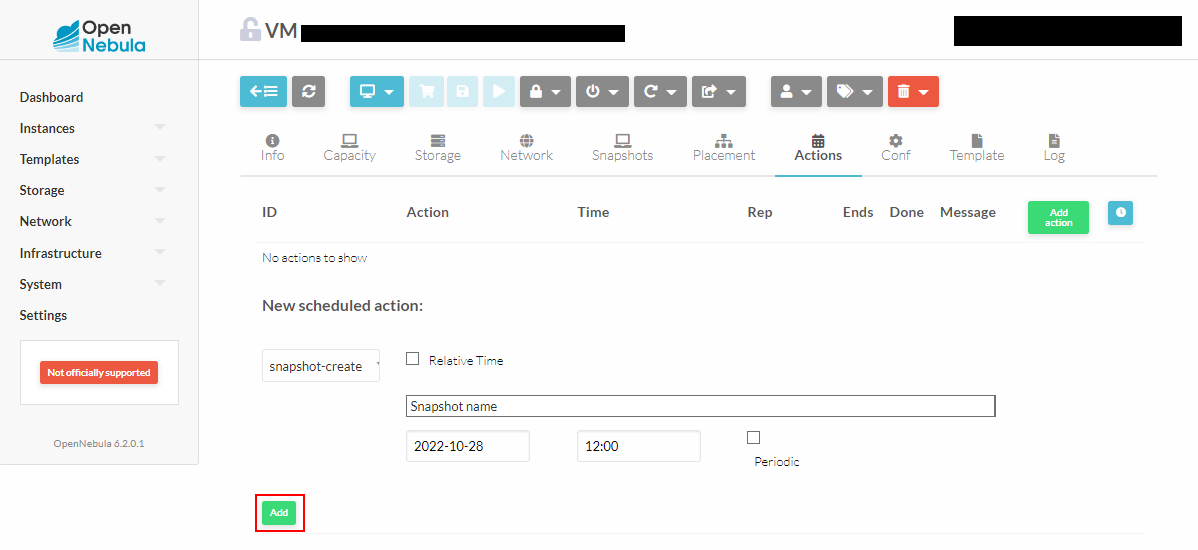
Relative time
Tick the Relative time box. Enter a name for the snapshot. Select the relative time for the snapshot creation. The options available in Years, Months, Weeks, Days, Hours and Minutes time. Click on the Add button add the scheduled action.
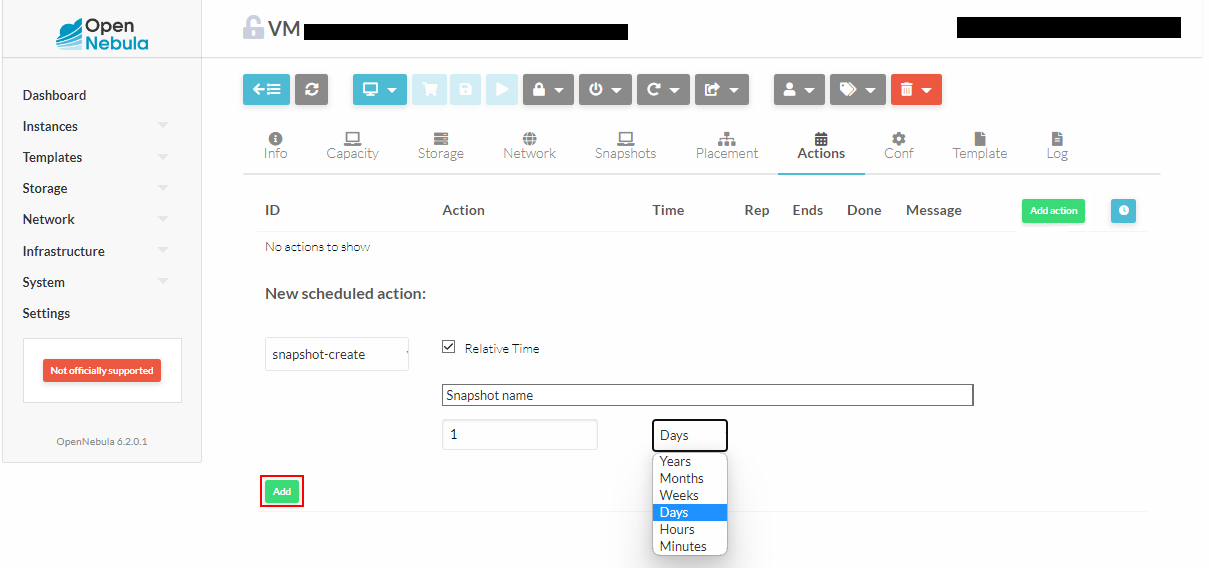
Periodic time
Tick the Periodic box. Enter a name for the snapshot. Select the date and time the action will start. The snapshot-create can be set to be repeated Hourly, Weekly, Monthly and Yearly. You can set the periodic action to end on a certain date, after X times or for it to never end.